I've managed to enable Single Sign On (SSO) between my Moodle site and my Mahara site. That's pretty cool as now I have TWO major learning sites. A Moodle site for teachers to put their learning material, and a Mahara site for students to showcase their work through their portfolios.
I. Install your Mahara site
II. Download and install the Mahara LTI plugin in Mahara
Directions for configuring Mahara:
2. Extract the LTI plugin into Mahara's
auth folder
3. Go to Admin home - Extensions - Plugin Administration - Plugin type: auth
4. Enable 'blti'
Installation (from Sourceforge)
- Uncompress to Mahara auth folder
- Go to Admin home - Extensions - Plugin Administration - Plugin type: auth
- Enable "blti"
Configuration
- Do click over [config] to configure BasicLTI:
- Overwritte user data:
- if true, the data of user will be updated in each login. There are name, surnames and email.
- if false, the data of user only is updated when user is created.
- Default Group in Mahara: Select one of them, default_value is "Course: Controlled Membership"
- Course: Controlled Membership
- Course: Request Membership
- Standard: Open Membership
- Standard: Request Membership
- Standard: Invite Only
- Standard: Controlled Membership
- Group is public: Indicates if group created is public
- External users can be added to group: Define if external users can be added to group
- Send notifications to members: Indicates if each notificaction has to be sended to each member, by email. Enabling this option can get to send many emails
- Default Group Category: When the plugin creates a group defines which category by default, you can use for searching.
- In consumer you have to indicate the url http://www.yourMaharaURL.com/auth/blti/login/login.php
- Overwritte user data:
Configuration Files
BLTI/configuration/mappingFields.cfg you can assign custom fields to the fields Elgg LMS.
username_no_prefix: username prefix mode, if set to 0 get username with prefix (CONSUMER_username) if set 1 then doesn't have prefix (username). mapping_as_admin:mapping as admin blti admin user, if not it will be a simple user in mahara number_of_fields: number of fields to Mapping fieldX_source: indicate the name of LMS parameter, the X means the number of parameter (1 to number_of_fields) fieldX_destination: indicate the name of Mahara parameter, the X means the number of parameter (1 to number_of_fields)
- BLTI/IMSBasicLTI/configuration/authorizedConsumersKey.cfg you can define the user and password, for example to define the consumer key "external" yo have to define
consumer_key.external.enabled=1 consumer_key.external.secret=pwd_12345
III. Create an External Tool activity on the Moodle coursepageAfter I had setup the Mahara LTI plugin, I created an External Tool on my Moodle coursepage named "My Mahara"....Here's the External Tool settings...IV. The End ResultHere's the SSO in action:Expanding the window, I can see that the Mahara username is the same as my Moodle username.Now that's what I call integration!If you haven't yet integrated Moodle with Mahara, I encourage you to give it a try. It will give your Moodle site a whole new perspective and purpose. Plus, your students will thank you for giving them a place (Mahara) to showcase their work to their coursemates and teachers.RegardsFrankie Kam Main reference: https://www.edu-apps.org/index.html?tool=mahara


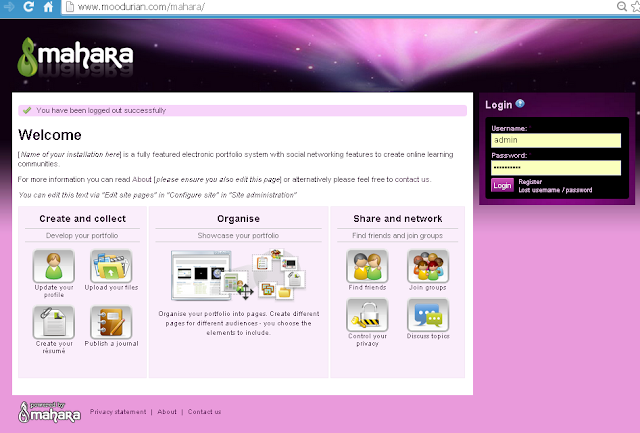








No comments:
Post a Comment