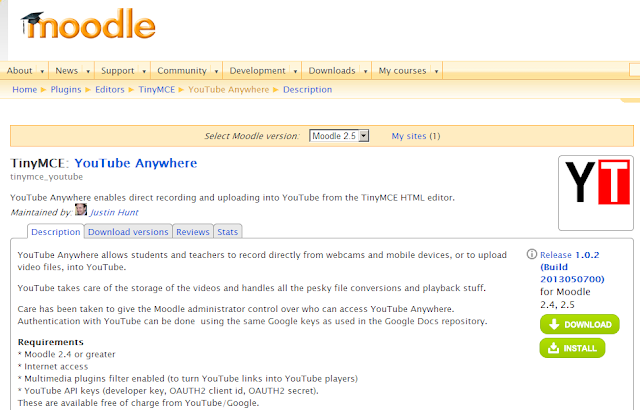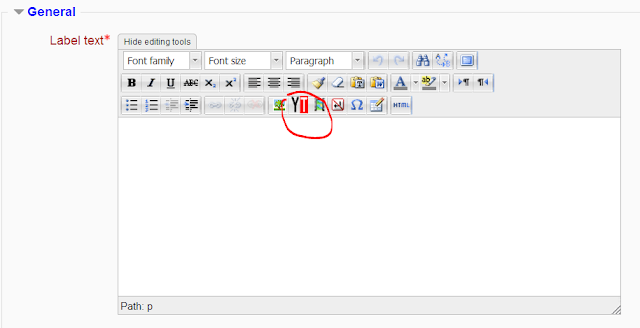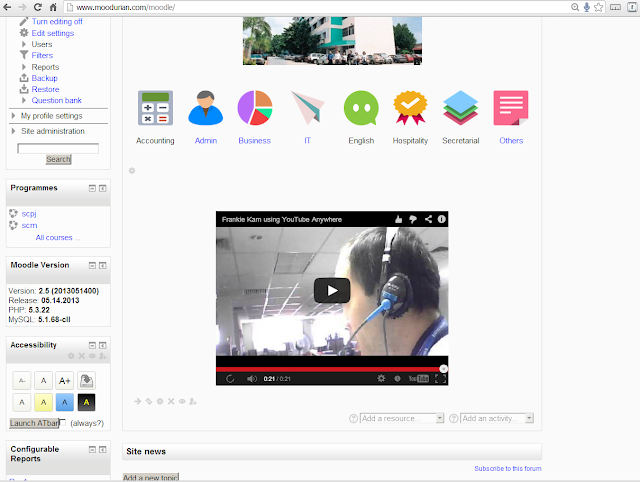If you're using Danny Wahl's Autohide creation with the Topics Format course format in Moodle 2.x, here's a tweak for the autohide.css file that allows the Settings icon to appear on mouse hover. Before this, I was using the Weekly Format and all was fine. Then I switched over to the Topics Format and suddenly I realised that there was no way to change a topic's description as the Settings icon refused to appear on mouseover!
What a strange phenomena. Upon further investigation, thanks to Sakshi Goel and Mary Cooch in this forum, I was finally able to solve this puzzle by changing this section of the code:
.section_add_menus, /* Add Resource/Activity dropdowns (2.2) */
.addresourcemodchooser, /* Add Resource/Activity Link (2.3) */
.editing .block .title .commands .icon, /* Block Title Controls */
.editing .block .content li .commands a, /* Command in block content (add resources/activities in Main menu) */
.editing .block .editbutton a, /* Edit button in custom HTML blocks */
.editing .section .side > *:not(br), /* Section controls (can't use 'a' b/c ajax uses 'span') */
.topics .section .content .summary ,
.editing .section .summary a:first-child,
.editing .section .activity .commands > *, /* Individual activity and resource controls (can't use 'a' b/c ajax uses 'span') */
.editing .sitetopic > a {
filter: alpha(opacity=0);
opacity: 0;
-webkit-transition: opacity 0.5s linear 0s;
-moz-transition: opacity 0.5s linear 0s;
-ms-transition: opacity 0.5s linear 0s;
-o-transition: opacity 0.5s linear 0s;
transition: opacity 0.5s linear 0s; /* half-second fade in */
}
to
.section_add_menus, /* Add Resource/Activity dropdowns (2.2) */
.addresourcemodchooser, /* Add Resource/Activity Link (2.3) */
.editing .block .title .commands .icon, /* Block Title Controls */
.editing .block .content li .commands a, /* Command in block content (add resources/activities in Main menu) */
.editing .block .editbutton a, /* Edit button in custom HTML blocks */
.editing .section .side > *:not(br), /* Section controls (can't use 'a' b/c ajax uses 'span') */
.editing .section .activity .commands > *, /* Individual activity and resource controls (can't use 'a' b/c ajax uses 'span') */
.editing .section .summary a:first-child,
.editing .sitetopic > a {
filter: alpha(opacity=0);
opacity: 0;
-webkit-transition: opacity 0.5s linear 0s;
-moz-transition: opacity 0.5s linear 0s;
-ms-transition: opacity 0.5s linear 0s;
-o-transition: opacity 0.5s linear 0s;
transition: opacity 0.5s linear 0s; /* half-second fade in */
}
.topics .section .content .summary {
filter: alpha(opacity=0.5);
opacity: 0.8;
-webkit-transition: opacity 0.5s linear 0s;
-moz-transition: opacity 0.5s linear 0s;
-ms-transition: opacity 0.5s linear 0s;
-o-transition: opacity 0.5s linear 0s;
transition: opacity 0.5s linear 0s; /* half-second fade in */
}
Now the Settings (gear icon) symbol appears on mouseover as it should.
Yippee!!
You can download the tweaked autohide.css file from here.
Regards
Frankie Kam
What a strange phenomena. Upon further investigation, thanks to Sakshi Goel and Mary Cooch in this forum, I was finally able to solve this puzzle by changing this section of the code:
.section_add_menus, /* Add Resource/Activity dropdowns (2.2) */
.addresourcemodchooser, /* Add Resource/Activity Link (2.3) */
.editing .block .title .commands .icon, /* Block Title Controls */
.editing .block .content li .commands a, /* Command in block content (add resources/activities in Main menu) */
.editing .block .editbutton a, /* Edit button in custom HTML blocks */
.editing .section .side > *:not(br), /* Section controls (can't use 'a' b/c ajax uses 'span') */
.topics .section .content .summary ,
.editing .section .summary a:first-child,
.editing .section .activity .commands > *, /* Individual activity and resource controls (can't use 'a' b/c ajax uses 'span') */
.editing .sitetopic > a {
filter: alpha(opacity=0);
opacity: 0;
-webkit-transition: opacity 0.5s linear 0s;
-moz-transition: opacity 0.5s linear 0s;
-ms-transition: opacity 0.5s linear 0s;
-o-transition: opacity 0.5s linear 0s;
transition: opacity 0.5s linear 0s; /* half-second fade in */
}
to
.section_add_menus, /* Add Resource/Activity dropdowns (2.2) */
.addresourcemodchooser, /* Add Resource/Activity Link (2.3) */
.editing .block .title .commands .icon, /* Block Title Controls */
.editing .block .content li .commands a, /* Command in block content (add resources/activities in Main menu) */
.editing .block .editbutton a, /* Edit button in custom HTML blocks */
.editing .section .side > *:not(br), /* Section controls (can't use 'a' b/c ajax uses 'span') */
.editing .section .activity .commands > *, /* Individual activity and resource controls (can't use 'a' b/c ajax uses 'span') */
.editing .section .summary a:first-child,
.editing .sitetopic > a {
filter: alpha(opacity=0);
opacity: 0;
-webkit-transition: opacity 0.5s linear 0s;
-moz-transition: opacity 0.5s linear 0s;
-ms-transition: opacity 0.5s linear 0s;
-o-transition: opacity 0.5s linear 0s;
transition: opacity 0.5s linear 0s; /* half-second fade in */
}
.topics .section .content .summary {
filter: alpha(opacity=0.5);
opacity: 0.8;
-webkit-transition: opacity 0.5s linear 0s;
-moz-transition: opacity 0.5s linear 0s;
-ms-transition: opacity 0.5s linear 0s;
-o-transition: opacity 0.5s linear 0s;
transition: opacity 0.5s linear 0s; /* half-second fade in */
}
Now the Settings (gear icon) symbol appears on mouseover as it should.
Yippee!!
You can download the tweaked autohide.css file from here.
Regards
Frankie Kam